Vaccination Screening Questionnaire (Washington)
The Vaccination Screening Questionnaire is used to screen questions regarding the vaccine/vaccination. The questionnaire is to be filled out by the patient to help determine which vaccines should be given for the day. If the patient answers yes to any question, it does not necessarily mean that they should not be vaccinated. Rather, it means additional questions may need to be asked.
 Â The consent message is stored at the Organization (IRMS) level. Only IRMS Client and Registry Client users that have selected an Organization (IRMS) in the application are able to edit the content of the consent message. If multiple IRMS Client users are defined for the Organization (IRMS), they all edit the same message. The last update seen is the message that is used. Facility Client users can see the message, but not edit it. Â The consent message is stored at the Organization (IRMS) level. Only IRMS Client and Registry Client users that have selected an Organization (IRMS) in the application are able to edit the content of the consent message. If multiple IRMS Client users are defined for the Organization (IRMS), they all edit the same message. The last update seen is the message that is used. Facility Client users can see the message, but not edit it. |
Run the Report
To run this report, first search for the patient. Click the Reports > State Reports > Patient Specific > Vaccination Screening Questionnaire link. The Vaccination Screening Questionnaire page opens with the patient's information already populated (First Name, Last Name, and Birth Date), along with the consent message. Â Edit the information if necessary and click Create Report. (Click Revert to Default if changes were made and you want to go back to the original text.) The report displays in a separate browser tab. Click on the patient's answer to each of the questions, print the page using the browser's print function, and sign/date the form as required.
The available search criteria are as follows:
| Field | Description |
|
First Name |
Pre-populated with the selected patient's first name. |
| Last Name | Pre-populated with the selected patient's last name. |
| Birthdate | Pre-populated with the selected patient's birthdate. |
| Consent Message | Pre-populated with the consent message. Modify the message as necessary. |
Example Report
The following image is of an example Vaccination Screening Questionnaire:
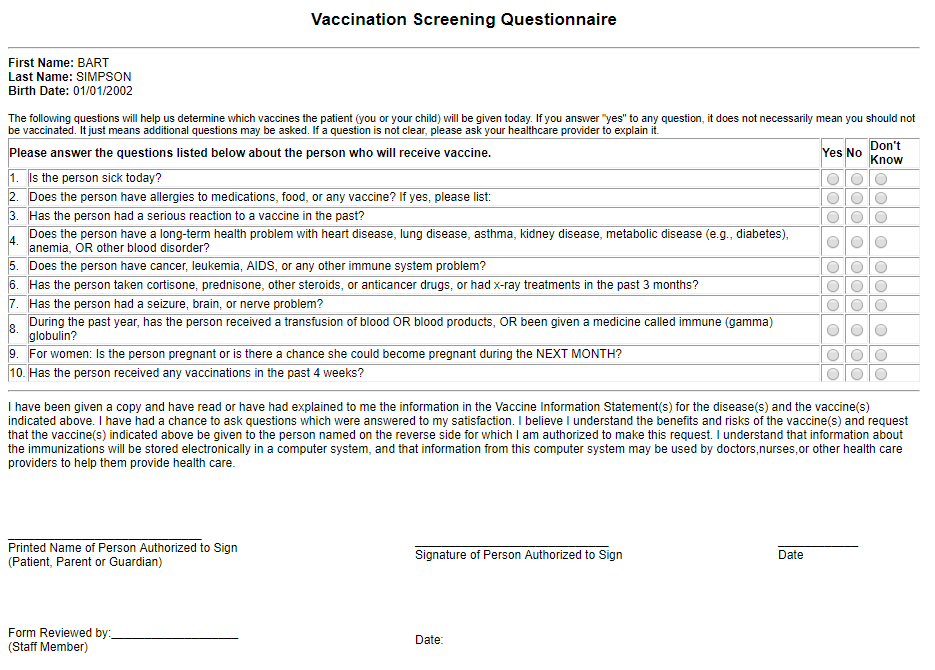

|
 |