Inventory Transaction Report
This report (Reports > Report Module > Vaccine Management > Inventory Transaction Report) displays a list of all of the inventory transactions in the Organization (IRMS) for all users during the specified date range, along with the transaction type and cost if the vaccine was ordered using the ordering functionality. Â The cost is based on the order approval date or, if the order approval date is not available, the cost is pulled based on the order submission date. Multiple vaccines can be selected. A total appears at the bottom of the report for the total number of doses for the Organization (IRMS) and the total cost of the doses. Specifically, the total number of doses calculated from the sum of the doses column, and the total cost calculated from the sum of the total cost column.
This report can also be exported into .csv format. Click Export Report and then Open, after which Microsoft Excel opens with the report results (if it is installed on your computer).
 The User column displays the name of the user who received the order. The User column displays the name of the user who received the order. |
| Field | Description |
|
Limit Report By |
|
Example Report
The following image is of an example Inventory Transaction report:
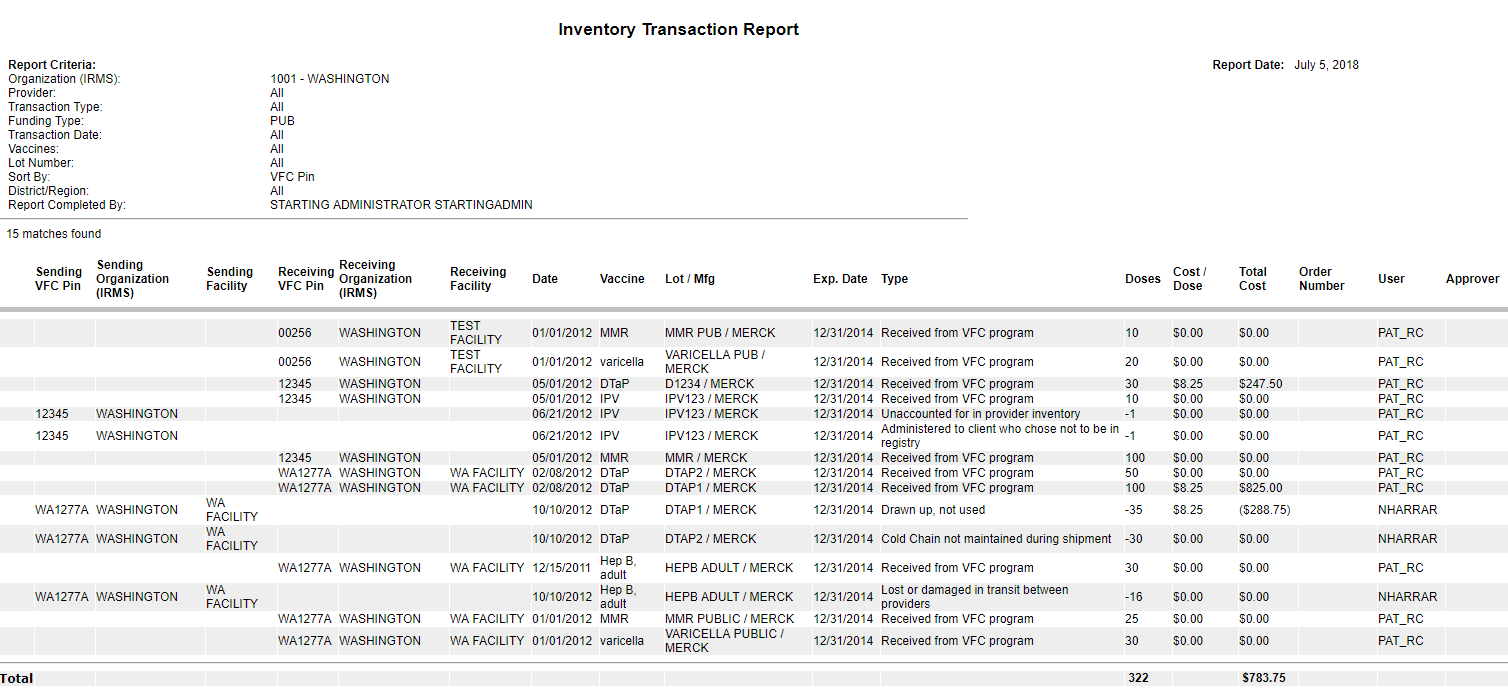

|
 |