Benchmarking Report (Wyoming)
This report is for provider benchmarking. Follow the instructions on the page for the date format and for printing the report from the browser tab.
Run the Report
To run this report, authorized users can click the Reports > State Reports > Benchmarking Report link. The Benchmarking Report page opens. Â Enter the criteria and click Create Report. The report displays in a separate browser tab and can be printed using the browser's print function. To export the report, click Export.
The available report criteria are as follows:
| Option | Description |
|
Vaccine Date Range |
To limit the report by vaccine date range, enter the From and Through dates (after which the checkbox is automatically selected). |
|
Vaccination Program Eligibility |
To limit the report by vaccination Program Eligibility, select the category from the drop-down list (after which the checkbox is automatically selected). |
|
Organization (IRMS) |
To limit the report by Organization (IRMS) or Group, select it from the related drop-down list (after which the appropriate radio button is automatically selected), or select Do Not Limit to include all Organizations (IRMSes). |
|
Facility |
To limit the report by Facility, select the Facility from the drop-down list (after which the radio button is automatically selected). To include all Facilities, select Do Not Limit (default). |
|
WyVIP PIN |
To limit the report by WyVIP PIN, select it from the drop-down list (after which the checkbox is automatically selected). |
|
Report Choice: |
Select which report type to run. |
|
Age Group |
To limit the report to one or more age groups, select the option(s). |
Example Report
The following image is of an example Benchmarking report. Note that reports may differ in format and headings depending on settings.
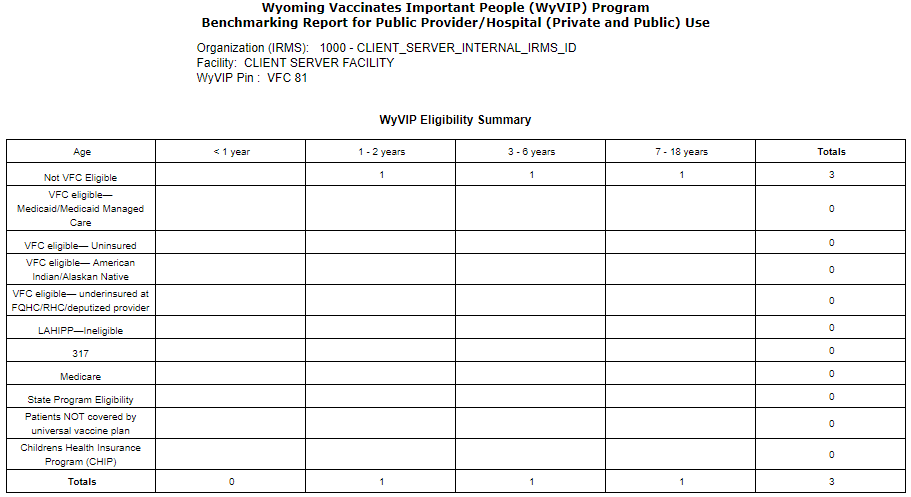
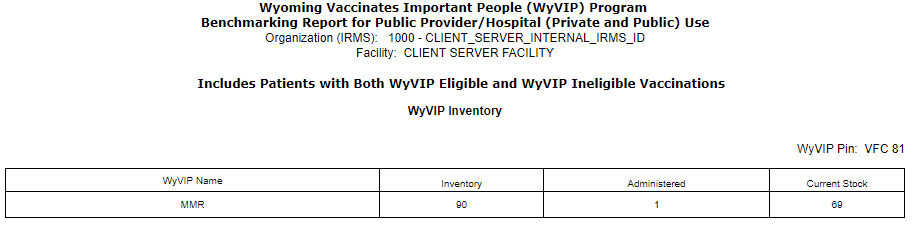

|
 |