Log In to IWeb
To log in to the application, click Main > Login from the menu list on the left-hand side. On the Login screen that appears, enter your user name and password and click Login.
Click Clear to clear the fields and re-enter your user name and password.
Single Sign-On (SSO)
States that have the single sign-on (SSO) feature enabled allow users to log in once and access multiple STC applications from that same login. Their login page looks similar to the image below. User login is handled by an application called Keycloak; see the Keycloak Installation Guide for more information.
See the Password Rules page for information about the settings available for both SSO-enabled and non-SSO-enabled applications.
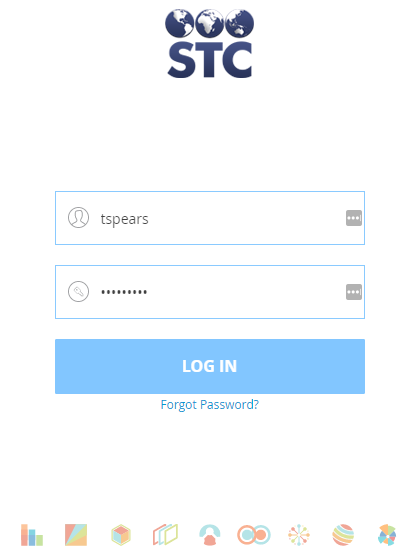
Forgot Password
The Forgot Password link appears on the login page only if it has been enabled (Administration > Settings > Password Rules > Show Forgot Password link at login).
If you have forgotten your password, click the Forgot Password link. On the Forgot Password screen that appears, enter your user name and email address and click Send. Instructions on how to reset your password will be emailed to you, provided that your user name and email address match what was originally entered into the application when your account was first set up.
If the user name you entered does not match any user names on file for the application, an error message is displayed in red at the top of the screen:
Error: Submitted User Name does not match with User Name on file.
If the user name is valid but the email address is incorrect, this message displays in red at the top of the screen:
Error: Submitted Email does not match with Email on file.
If you are unable to reset your password, contact your system administrator or help desk.

|
 |